Generating Real Time Captions Using Microsoft Power Point
Have you ever been in a situation where you are presenting to an audience with deaf or hard of hearing folks and you don’t have a sign language interpreter available? If you have access to a computer with Microsoft Power Point and a mic, you can generate real time captions for your audience with just one simple setting!
All you have to do is open a PowerPoint file, go to the Slide Show menu, check the “Always use Subtitles” checkbox, choose the right mic (in case you have multiple mics attached to your computer) and languages, and you are all set! Once you start the Slide Show and start speaking, PowerPoint will start showing captions right on the slide as you speak!

This is very helpful when you don’t have access to a sign language interpreter. You can use this feature in the following scenarios:
1. Presenting a PowerPoint deck.
2. Just talking to your audience.
3. Reading to your audience from a book.
4. Singing!
Watch the video below to see how well this feature works!

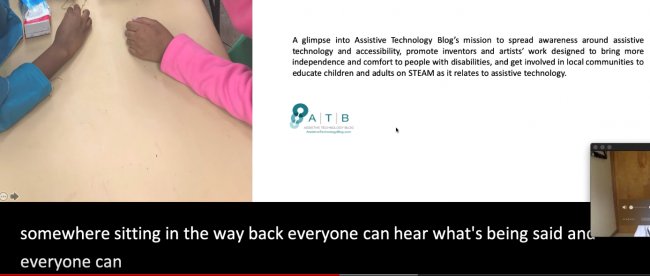
Leave a comment